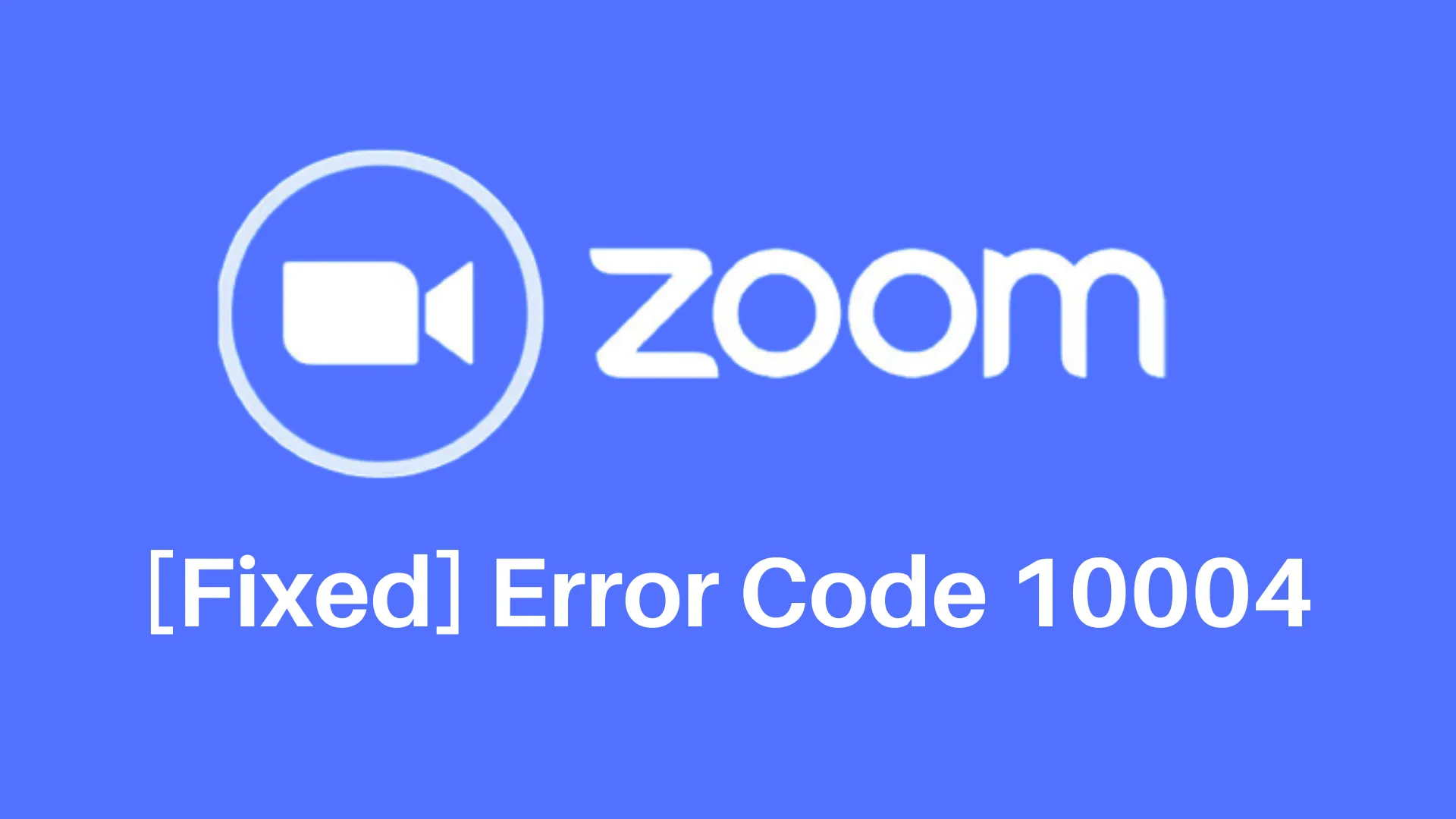Zoom is a widely used video conferencing and online meeting platform that has become very important for remote work, virtual events, and keeping in touch with friends and family. It is easy to use, has good video and audio quality, and includes features like screen sharing, virtual backgrounds, and chat. Zoom is popular because it is flexible and easy to access, making it a top choice for people, businesses, and schools all around the world.
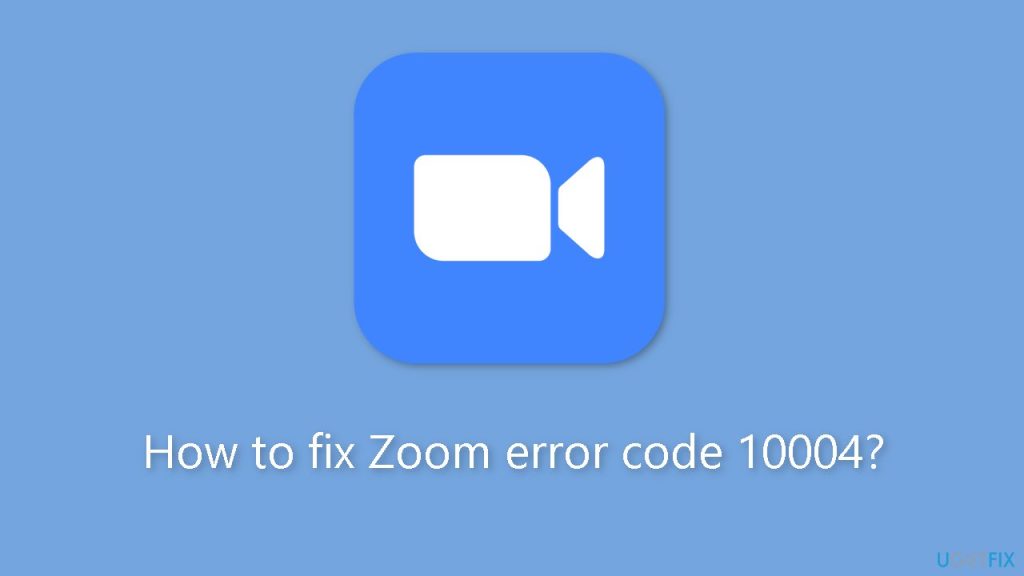
Overview:
Zoom users on macOS 13 Ventura beta 5 or higher may encounter error code 10004 when their desktop client fails to auto-update. This article provides troubleshooting steps to resolve the issue.
Solution 1:
Contact Your IT Admin If you’re part of an organization-managed Zoom account, contact your IT department for assistance with updating Zoom.
Solution 2:
Uninstall and Reinstall Zoom
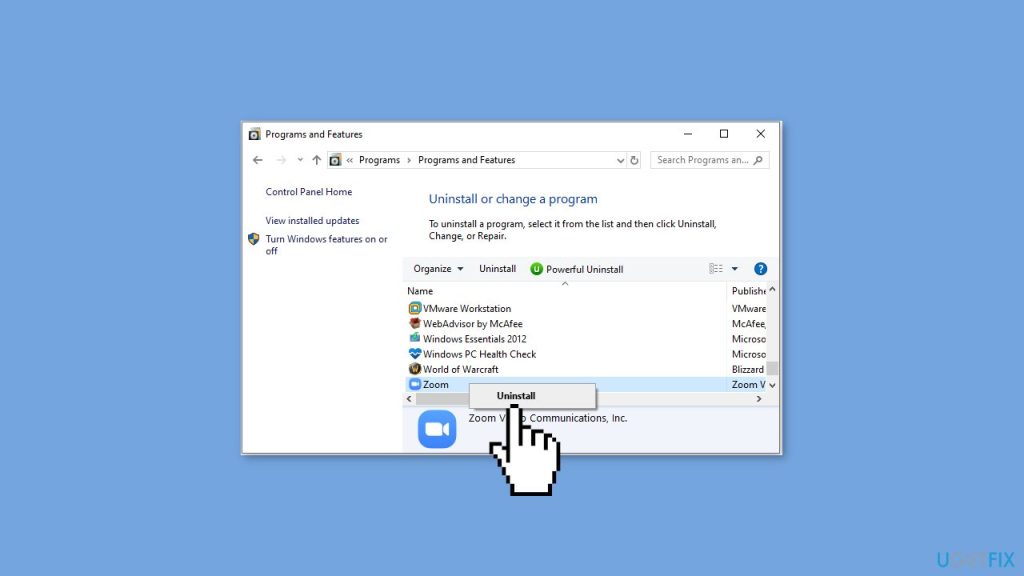
- Open the Zoom desktop application.
- Click on zoom.us at the top of the screen, then select “Uninstall Zoom.”
- Confirm the uninstallation.
- Restart your device by clicking the Apple icon in the top-left corner of the screen and selecting “Restart.”
- Download and reinstall the latest version of Zoom from the Download Center.
Troubleshooting Uninstallation:
If you encounter issues uninstalling Zoom, follow these steps:

- Launch Finder on your macOS device.
- Open the Applications folder and locate the Zoom application.
- Right-click on Zoom and select “Show Package Contents.”
- In the opened folder, navigate to Contents > Frameworks.
- Double-click on the ZoomUninstaller application to uninstall Zoom.
- Restart your device and reinstall Zoom from the Download Center.
Troubleshooting Reinstallation:
If you face issues reinstalling Zoom, adjust your system’s install permissions:
- Open System Settings and click on “Privacy & Security.”
- Click on “Full Disk Access” and enable permissions for the Installer.
- Under “Privacy & Security,” click on “Files and Folders” and enable permissions for the Installer.
Additional Support:
- For unlicensed or Basic (free) account users, visit the Zoom Community for solutions and questions related to error code 10004.
- Licensed users on a paid account can submit a request to Zoom Support, providing detailed information about the issue for assistance.
Follow these steps to resolve Zoom error code 10004 and ensure smooth auto-updates on your macOS device.
Conclusion:
Fixing the Zoom error code 10004 on macOS is straightforward with these troubleshooting steps. Whether you need help from your IT department for managed accounts or you uninstall and reinstall Zoom yourself, these solutions aim to get your auto-update working smoothly again. Following these steps will help ensure your Zoom stays updated and keeps providing a great video conferencing experience.