AirDrop is a useful feature from Apple that allows you to wirelessly transfer files between Apple devices that are nearby. However, it can be confusing to distinguish between devices with the same Apple ID. To solve this problem, Apple lets you customize your AirDrop name, making it easier to recognize and share files.
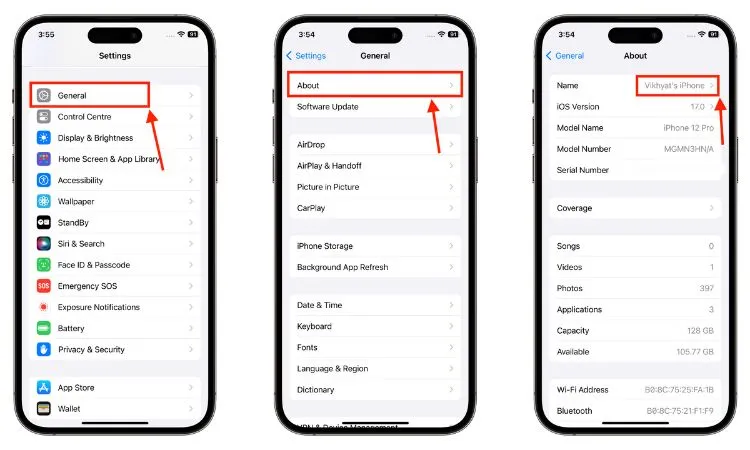
Features of AirDrop in Apple Devices
AirDrop is a handy feature on Apple devices that lets you easily share files with people nearby. Here are some key features:
- Compatibility: AirDrop works on iPhone, iPad, and Mac devices, so you can share files between them.
- Easy to Use: To use AirDrop, just turn on Bluetooth and Wi-Fi, then tap the share button on your device and select the person you want to share with.
- Fast and Secure: AirDrop uses Bluetooth and Wi-Fi to transfer files quickly and safely. It creates a direct connection between devices, so your files stay private.
- Share Different Types of Files: With AirDrop, you can share photos, videos, contacts, and more. You can also share content from apps like Safari and Notes.
- Privacy Settings: You can choose who can send you files using AirDrop. You can set it to receive files from anyone, only your contacts, or turn it off completely.
- Works Without Internet: AirDrop works even if you’re not connected to the internet, making it great for sharing files anywhere.
- No Cables Needed: With AirDrop, you don’t need to use cables or email to share files. It’s a simple and wireless way to share with others.
Changing Your AirDrop Name on iPhone or iPad:
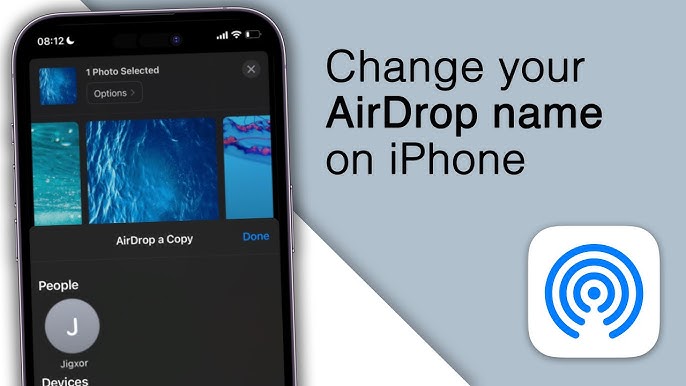
- Open the “Settings” app on your iPhone or iPad.
- Go to “General” and then tap on “About.”
- Tap on “Name” and then tap the “X” icon to delete the current name. Enter your new name and tap “Done.”
Changing Your AirDrop Name on Mac:
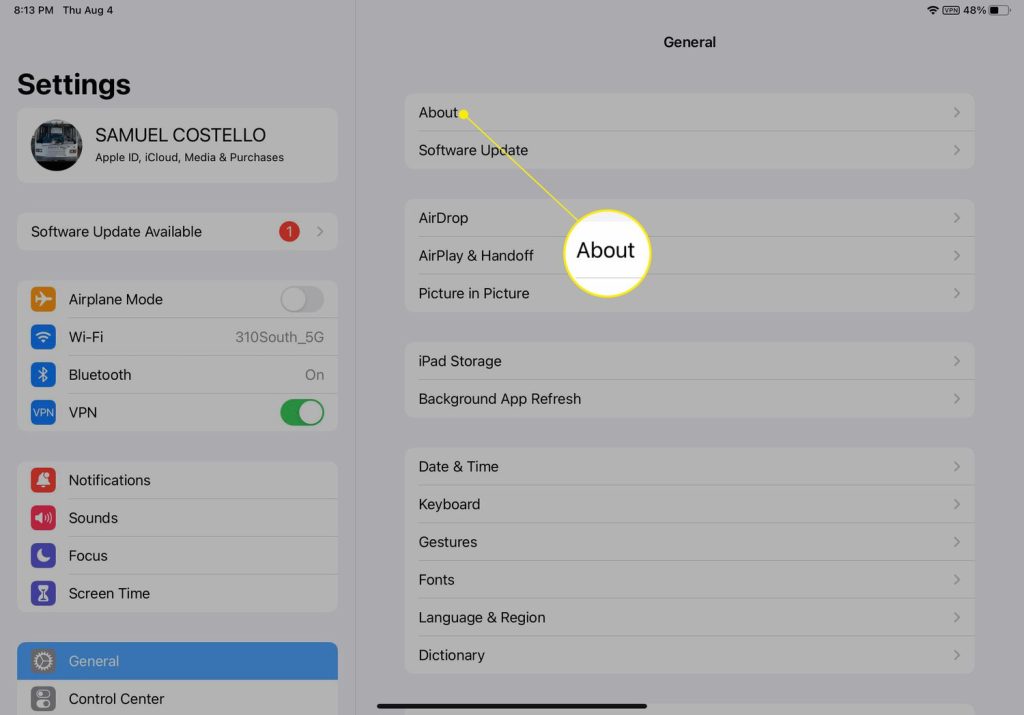
- Launch “System Preferences” on your Mac.
- Click on “Sharing” and then click on “Edit” next to your computer’s name.
- Enter your new name and click “OK.”
By following these simple steps, you can easily change your AirDrop name on your Apple devices.
